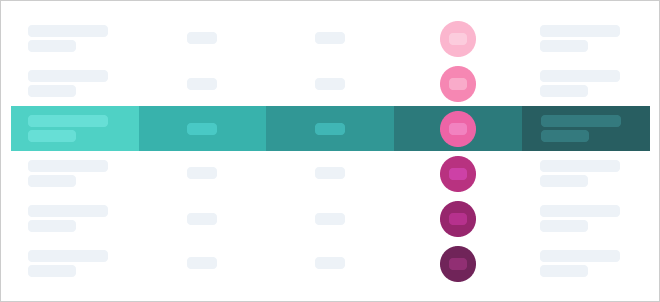Changes the fill color of your cells, graphics or charts.
This rule changes the fill color of your objects, e.g. cells, graphics or charts. It can be used to highlight a row or column, harmonize the color of graphics produced by several rules, or create advanced fill conditions like coloring cells with negative numbers. The fill rule can have several different targets, for instance:
- The cells of a Visual Grid
- Shapes contained inside the cells of a Visual Grid
- Icons contained inside the cells of a Visual Grid
- Chart artifacts, such as bars, lines, and funnels, either contained inside the cells of a Visual Grid or in a Chart
Tip:
To create fill behaviour with more than many conditions, you should use the Fill conditional rule. To change font color, use the Character style rule.
Properties
The Fill rule has one property - the Color - and one advanced setting called Blending mode. To change the color, click the currently active color. A color palette selector shows up. If on of the colors from the master slide is used, you can see the name of the color as defined in the master slide on the color property. When other colors are used, it will display the hexadecimal color code.
The Blending mode is how your chosen color blends with the background color. By default, the blending mode is "None", meaning that the Fill rule will not blend your color with the background color.