Grunt is an Add-in for PowerPoint. Currently, we have versions available for Windows and MacOS [Beta].
General system requirements (for all users)
Microsoft PowerPoint™- 2021
- 2019
- 2016
- 2013
- 2010
Windows user system requirements
- Microsoft Windows™ (32 bit or 64 bit)
- Windows™ 11
- Windows™ 10
- Windows™ 8.1
- Microsoft .NET Framework 4.5 or newer
MacOS user system requirements
- MacOS (Apple Silicon or Intel-based)
- MacOS 10.13 or later
Installing Grunt
-
Download the installer. You can get it here.
-
The Windows version comes in two versions, 32 bit (x86) and 64 bit (x64). You should select the version that matches your Windows version. You can figure out if you're running 64 bit or 32 but by typing "About" into the start menu and opening the "About your PC" app.
- The MacOS version comes in two versions, Apple Silicon and Intel-based. You should select the version that matches your MacOS version. You can figure out if you're running an Apple Silicon or Intel-based machine by clicking the Apple icon on the menu bar at the top-left corner of your screen, and then selecting "About This Mac."
-
-
Close all running instances of PowerPoint.
-
Run the installer, and follow the instructions.
-png.png)
-png.png)
-png.png)
- When PowerPoint launches, if Grunt hasn't previously been validated on your computer, you will be asked to enter your license information. Please use your company e-mail address.
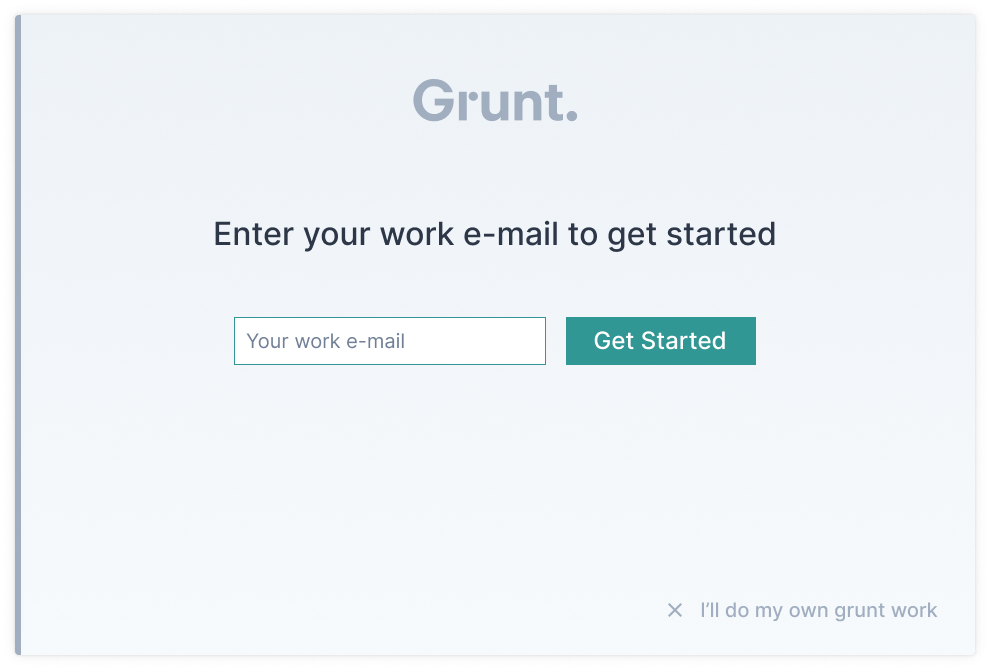
-
If you have a valid license, we will send you an e-mail. Remember to check your spam folder.
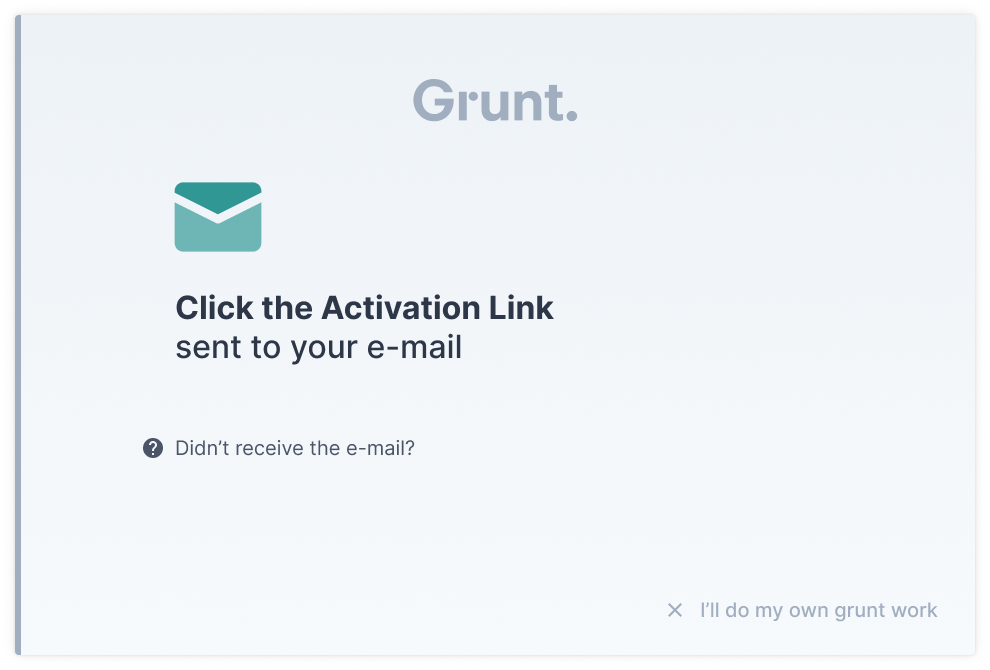
Follow the instructions in the e-mail. When the license has been validated, you will see the following window in PowerPoint:
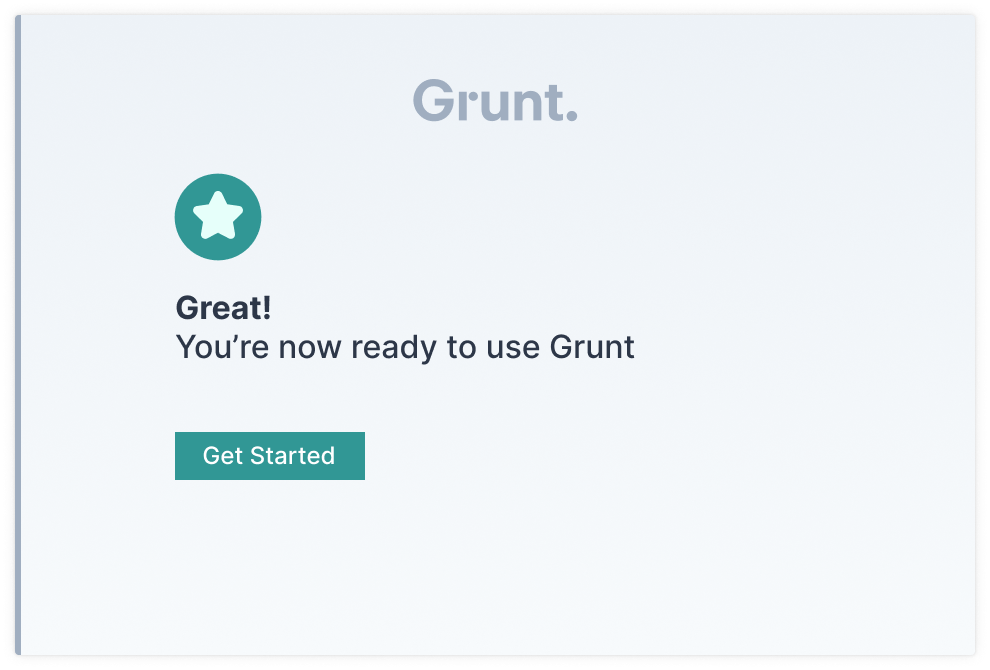
If your license has expired, you have yet to purchase a license, or your license administrator has not yet assigned a license to you, you will receive an error message rather than an e-mail. You can purchase a license at www.grunt.pro/store.
If you do not get a popup window asking you to validate, you can go to the Grunt ribbon in PowerPoint -> Settings -> License
Updates
Grunt is continually being updated with new features, bug fixes, and improvements. When an update is available, you will be notified inside PowerPoint. Simply follow the update instructions, and you will get the newest version of Grunt.
Uninstalling Grunt
Uninstallation for Windows can be done through Microsoft Windows' Add/Remove programs feature. Simply search your Start menu by entering "Remove", and you should see the Add/Remove programs app. Open it and search for Grunt. Now select Grunt and click Uninstall.
Uninstallation for MacOS can be done by following the steps in this article.