Whenever you start PowerPoint with Grunt installed, Grunt will attempt to validate your license against our servers.
Sometimes, license validation fails. There can be many reasons; maybe you don't have an Internet connection at the moment. Grunt will ignore the failed validation for a while - after all, you did have a valid license not too long ago.
If the license validation keeps failing, at some point Grunt will tell you that your license has expired. There may be several reasons for that, e.g. your subscription to Grunt has been cancelled and your license is therefore expired. If that's the case then you should contact your license administrator.
However, if you're certain your license should still be valid, then something else is probably going wrong. There can be several explanations, but it's almost certainly a problem on your end of things. Typically it has to do with technical reasons like firewalls, API endpoints etc.
Here are some steps to try:
- Refresh your license
In your Profile view under Grunt's Settings, there will be a button for refreshing your license. - Restart PowerPoint completely
In fact, restart your PC. It's very easy to get into a state where PowerPoint isn't completely closed even when you think it is. Restarting ensures that we have a clean starting place. - Turn on your proxy settings
In certain setups, your operating system is required to make HTTP requests through a proxy server. You don't need to worry about what that means, but you can tell Grunt to do so by turning on the "Use default proxy for API communication". The setting is on when the toggle is green.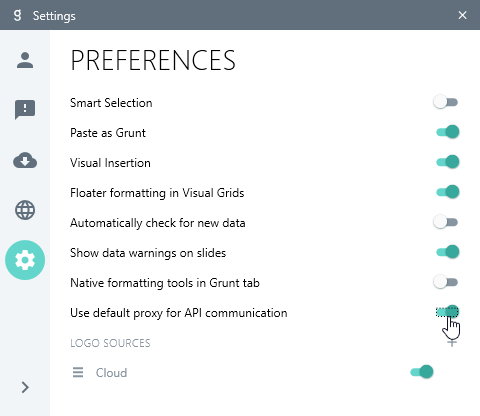
Don't worry, it's not dangerous. If you don't have a proxy requirement, Grunt will simply ignore this setting. - Open up for Grunt's API endpoints
Sometimes, your firewall might be blocking Grunt from making calls to our servers. It might be your own firewall, or it might a firewall set up by your IT department (if you are in a corporate environment). Generally, we recommend opening up for our API endpoints. The endpoints are called through port 443 over HTTPS:
- api.grunt.pro
- api.altua.no
- files.altua.no
- app.grunt.pro
If after trying all these steps, you are still unable to validate your license, then reach out at support (at) grunt.pro for help.