Some computers are configured in a way that blocks Office add-ins. This restricts Grunt from being installed on your system.
How can I resolve this issue
The easiest way to fix this issue is to download a fixer that updates the registry on your system.
- Download the registry fixer
- Double-click the file to run it
- Press "Yes" if Windows prompts you to change the registry
- Run the Grunt-installer again
Alternate solution
If the steps above were successful, you don't need to complete the rest of the steps below.
Note:
If you rather want to change the registry manually, you can follow this step-by-step guide.
How to manually apply the registry fix
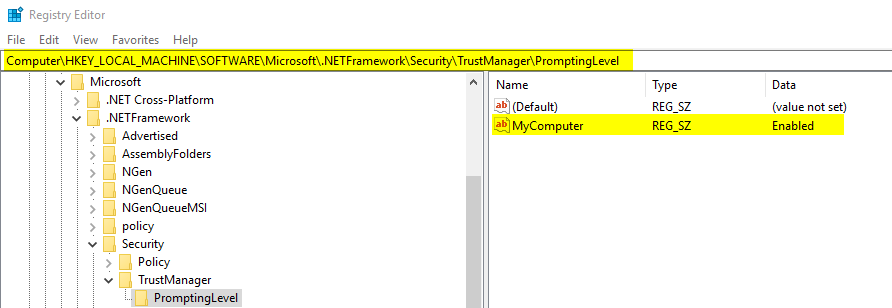
- Press Win+R and type "regedit" to open the Registry Editor
- Press "Yes" if Windows prompts you to open the Registry Editor
- Locate the following path
HKEY_LOCAL_MACHINE\SOFTWARE\MICROSOFT\.NETFramework\Security\TrustManager\PromptingLevel
- Locate the Key with the name "MyComputer"
- Change the Value to "Enabled"
- Run the Grunt-installer again
- EnableVstoTrustPrompt.reg (318 Bytes)