Ensure any objects are the same size.
Follow these steps to use the same-size tool:
- Select the objects you want to adjust (at least two).
- Select your reference object (Smart Selection must be toggled on). This object will be used as the baseline for the same-size operation. The pink dot indicates the reference object. To select another object as the reference object, simply click it the pink dot will move.
Note:
By default, the first object you select will be set as a reference object, or the top left if you drag-select. The reference object cannot be changed if Smart Selection is off.
- Click the "Same size"-button to perform the same size operation, or click the arrow next to it to choose only the same width or height:
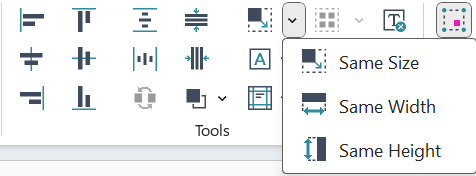
-
- Same Size: Sets all selected objects the same height and width as your reference object.
- Same Height: Sets all selected objects to the same height as your reference object.
- Same Width: Sets all selected objects to the same width as your reference object.
Fit to slide
By holding Ctrl when pressing any same-size button, Grunt will set the slide as a reference object and make your object the same size, height, or width as the slide.