Change the appearance of text, like font family, size, and color.
This rule lets you change the appearance of your text. It is called the Font (character style) rule because it affects how individual characters are rendered instead of changing how paragraphs look (check out the Paragraph style rule)
Rules can be searched for using their aliases. Aliases for this rule include "Font," "Bold," "Italic," "Underline," "Strikethrough," "Size," "Style," and "Color."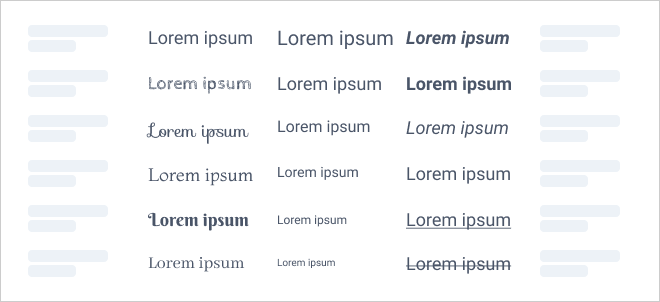
When to use it
You should use the character style rule when you want to change the look and feel of your text consistently for entire areas or objects. It is also a great tool if you want to dynamically style your text according to some criteria, e.g., to ensure that the first line of your text is automatically made bold. If you wish to change your text quickly and consistency is not a concern, consider formatting text using the cell and label toolbars.
Properties
Color
This setting lets you set the color of your text.
Family
By default, Grunt uses the font family set in the slide master. But if you want to use a different one, you can change this with the Font Family property.
Note:
Fonts used in your presentation need to be installed on your computer for Grunt to use them. Learn more about displaying font families correctly here.
Size
Adjust the font size.
Style
Set text in bold, italic, underline, and strikethrough. When this property is activated, and all toggles are off, any such formatting in your text will be removed, i.e., you are "forcing" unstyled text.
Related
See the Paragraph style rule to adjust formatting for entire paragraphs, including text alignment, wrapping, bullet style, etc.
