Add icons to make your table more interesting and visually appealing.
 The icon rule lets you add icons to some or all of your cells. It's a great way to add context for specific types of content, like a list of people.
The icon rule lets you add icons to some or all of your cells. It's a great way to add context for specific types of content, like a list of people.
It can also be useful if you want to create a more visually appealing list, using icons as bullets and a new row for each new item. This rule adds the same icon to the entire targeted area.
Tip:
If you want to have different icons for different cell content, use the
Icon conditional rule instead. The status column in the example above is created with the conditional rule.
Properties
Style
This section allows you to change the icon that will be displayed. Grunt has a wide variety of built-in icons available. Currently, it's not possible to add your own icons to this list.
You can also specify any color of the selected icon.
Layout
The icon can be placed in several different positions in its cell. To display only the icon, use the "replace" layouts or choose to display it together with the text, either side by side inside the cell or on the edge of the cell.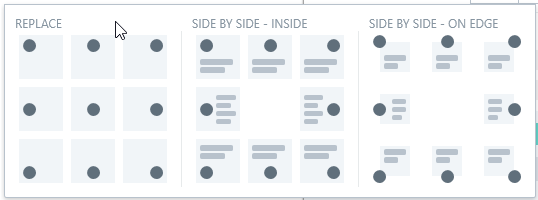
Size
This determines the size of the icon. To learn more about sizing in the Size rule article.
Margin
Specify the icon's margins. To learn more about using margins, check out our article on the Margin rule.
