Grunt's workflow tools are a collection of functions designed to help you work more efficiently with PowerPoint objects.

Workflow tools work on graphics, shapes, text boxes, pictures, and Grunt objects. They simplify and help you with common adjustments, such as object alignment and distribution. Check out separate articles on each one to learn more:
- Align objects allow you to align selected objects relative to a chosen reference object
- Distribute distributes selected objects evenly between the outermost objects. You can also distribute the objects on the slide with a single click to create symmetry
- Swap lets you swap the position of two objects in one click
- Stack brings all selected objects next to each other by removing the space between them
- Arrange gives you easy access to adjust object visibility by bringing objects in front or sending them behind others
- Same size sets selected objects the same size
- Autofit lets you specify how shapes and text boxes should adapt to expanding text
- Shape margins specify the margins for selected shapes
- Select similar quickly selects all objects with a similar shape, size, color, outline — or all of the above
- Sticky note inserts sticky notes to add comments directly on a slide
- Set proofing language lets you quickly change the language for all shapes and text boxes in the presentation
Smart Selection
In addition to the workflow tools, Grunt offers an innovative way to ensure alignment and control spacing between objects. Smart selection is a set of features where Grunt overrides the native PowerPoint object selection to enhance functionality and a smoother workflow.
Just like the workflow tools, smart selection applies to all kinds of objects - like graphics, shapes, text boxes, pictures, and Grunt objects. Smart selection controls are easily identified by the pink color used:
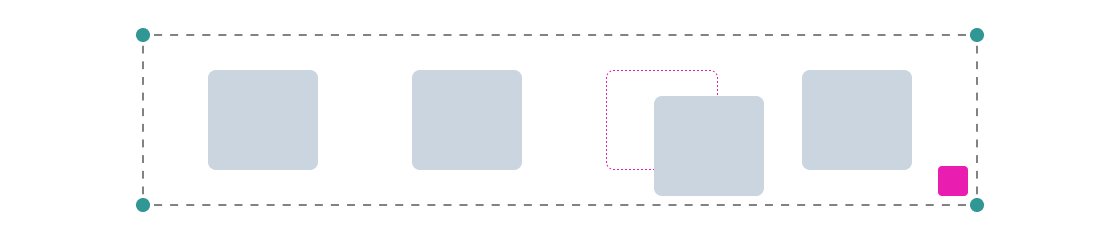
Smart selection features include:
- Tidy-up lets you align and distribute objects with a single click.
- Smart spacing allows you to adjust spacing easily with dragging while maintaining alignment and distribution.
- Smart resizing lets you resize multiple objects simultaneously while keeping spacing between them.